
Join Our Minecraft Community Today
New to Minecraft?
You may be here because you've heard Minecraft is an awesome creative venture for kids. Maybe your kids have been playing and you don't know anything beyond that they love it. Welcome!

The first thing to know about Minecraft is that there are two main versions: Minecraft Java Edition and Minecraft, also known as Bedrock Edition. If your Minecraft load screen JUST says Minecraft, you have Bedrock edition. There is another version called Minecraft Education, but we are not going to cover that because it is designed for classroom in-person use and hard to implement the sharing of worlds in a virtual environment.
Buying Minecraft
The biggest question I get asked is "what version of Minecraft should I buy?" There's not a "right" answer to that question. The version of Minecraft you buy will depend on the device you're using to run Minecraft as well as your long-term plans with Minecraft. You will need to look at your device, what it can run, and how much you want to spend.
Minecraft is sold through most app stores as well as being available for computers, Chromebooks, and gaming consoles. The Microsoft store on Windows has Minecraft in its list, or you can purchase Minecraft on any computer (Windows, Mac, or Linux OS) at https://www.minecraft.net/en-us/store/minecraft-java-bedrock-edition-pc

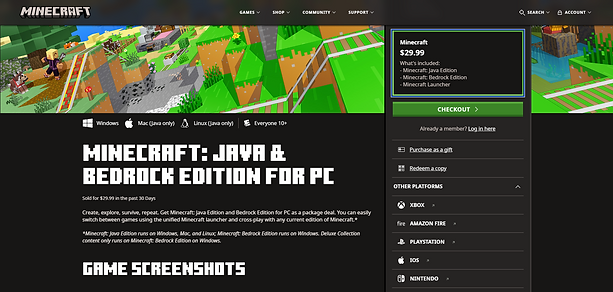


The ReefCraft servers run on Java, so if it's a viable option for you to play Java edition, that will be the most seamless experience. However, we recognize that not everyone has the computer or desire to play Minecraft Java. ReefCraft utilizes integration software that allows us to allow players from almost every device to play together on the same server. With that being said, please make sure to utilize the Test World Access before purchasing the annual access to the server in case there are software inconsistencies that make it hard or impossible for you to join us. We have had very few issues with tablet/phone play, but gaming systems take more work to join private multiplayer servers and their connectivity has not been consistent.
Joining a Minecraft Server
The process for joining a Minecraft server looks different depending on if you play on Java or Bedrock, but overall they are very similar.
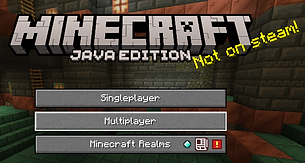

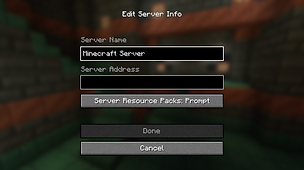
Step 1: Select the multiplayer option for your version. In Java, click "Multiplayer". In Bedrock, select the "Servers" tab.
Step 2: Click "Add Server". On Java, it's at the bottom right-hand side of the Multiplayer screen. On Bedrock, you need to scroll to the bottom of the advertised free servers to the option.
Step 3: Enter the Server Name (this can be whatever you want to call it to remember what server you're playing) and the Server Address. The Server Address is very specific and must be typed exactly. Bedrock players may also need to change the port number if directed by the server owner to connect to the server.


Parental Controls
or
My Kids Aren't Allowed to Join!

There are many different reasons that you may not be able to connect to multiplayer servers on Minecraft, but they all have the same basis: Parental Controls. These settings must be set by you as the parent! Here are some links that have helped others be able to adjust their parental control settings to allow their children to play with us.